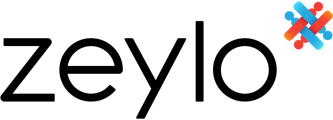
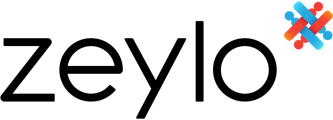
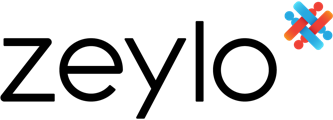
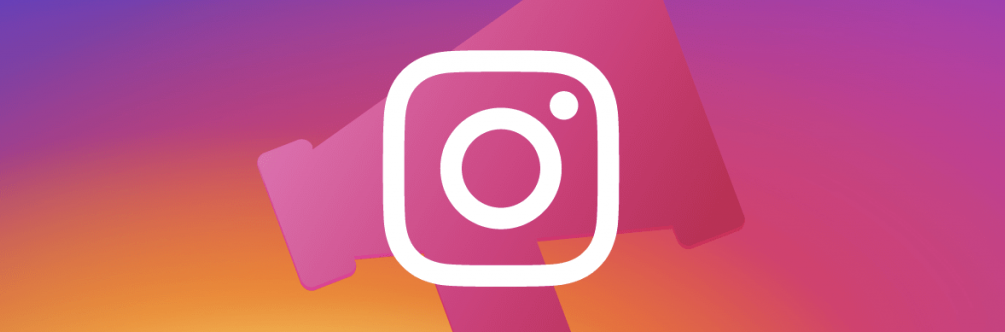
Want better results from your Instagram ads? Wondering how to simplify management and reporting results?
In this article, you’ll discover six tricks for getting more out of your Instagram advertising so you can get better results in less time and with fewer resources.
With more than a dozen pre-made tables and 100+ different advertising metrics, Facebook Ads Manager certainly provides all of the insights you need to run successful Instagram campaigns. But knowing what to look for or how to find the right data isn’t always a quick or easy process.
To save time on Instagram ad analysis, creating custom tables is critical. You can get started by opening your Ads Manager account and clicking the Columns button. When the drop-down menu opens, scroll to the bottom and select Customize Columns.
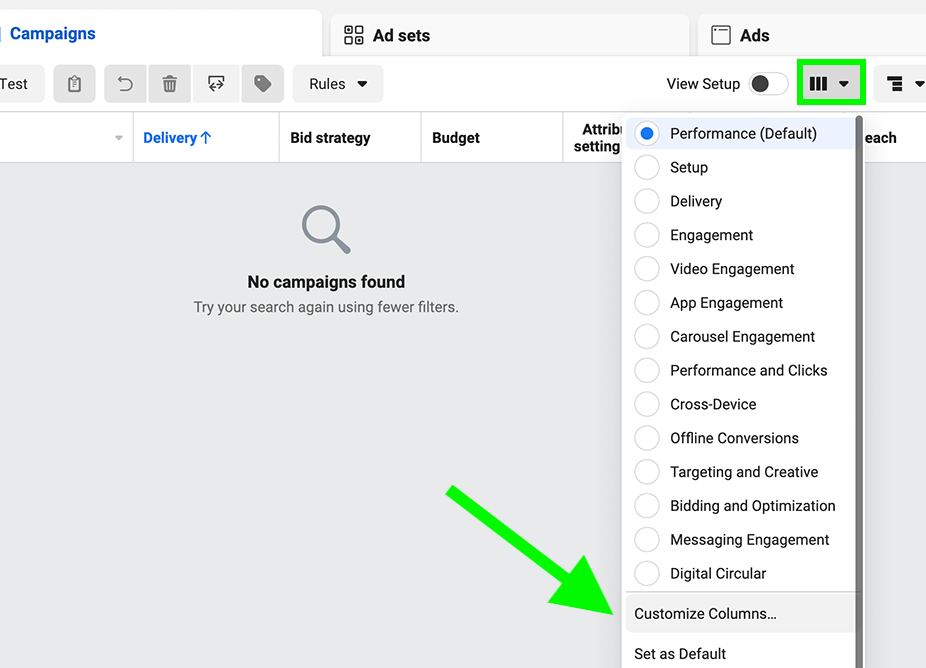
Next, choose which metrics to display and then drag and drop to organize them in the table. Add these essential metrics first:
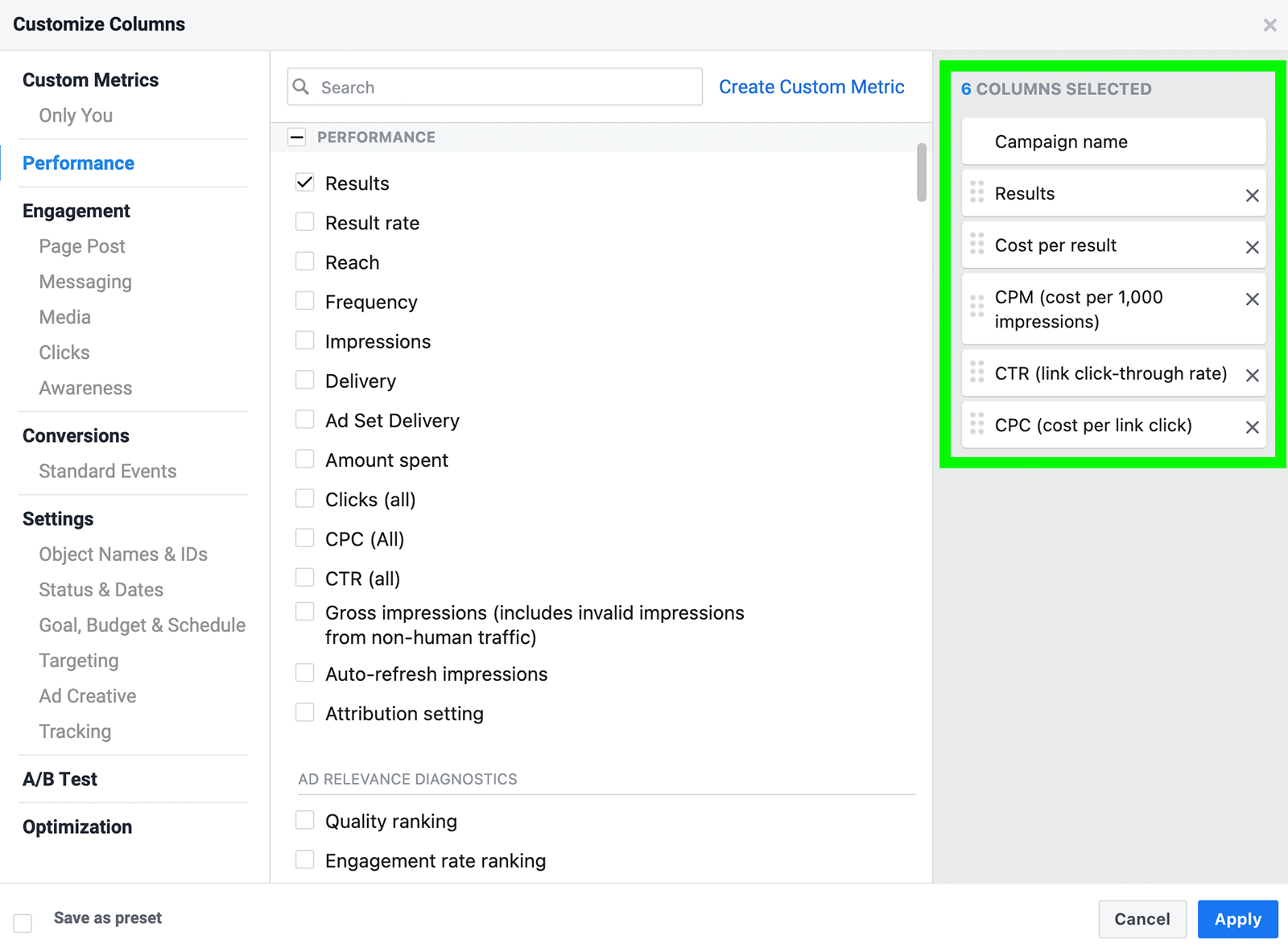
Now add metrics that offer more insight into your campaign goals. To streamline campaign management, create separate custom tables for each of the Instagram objectives you target most often so you have an efficient way to evaluate any campaign. Some campaign-specific metrics to add include:
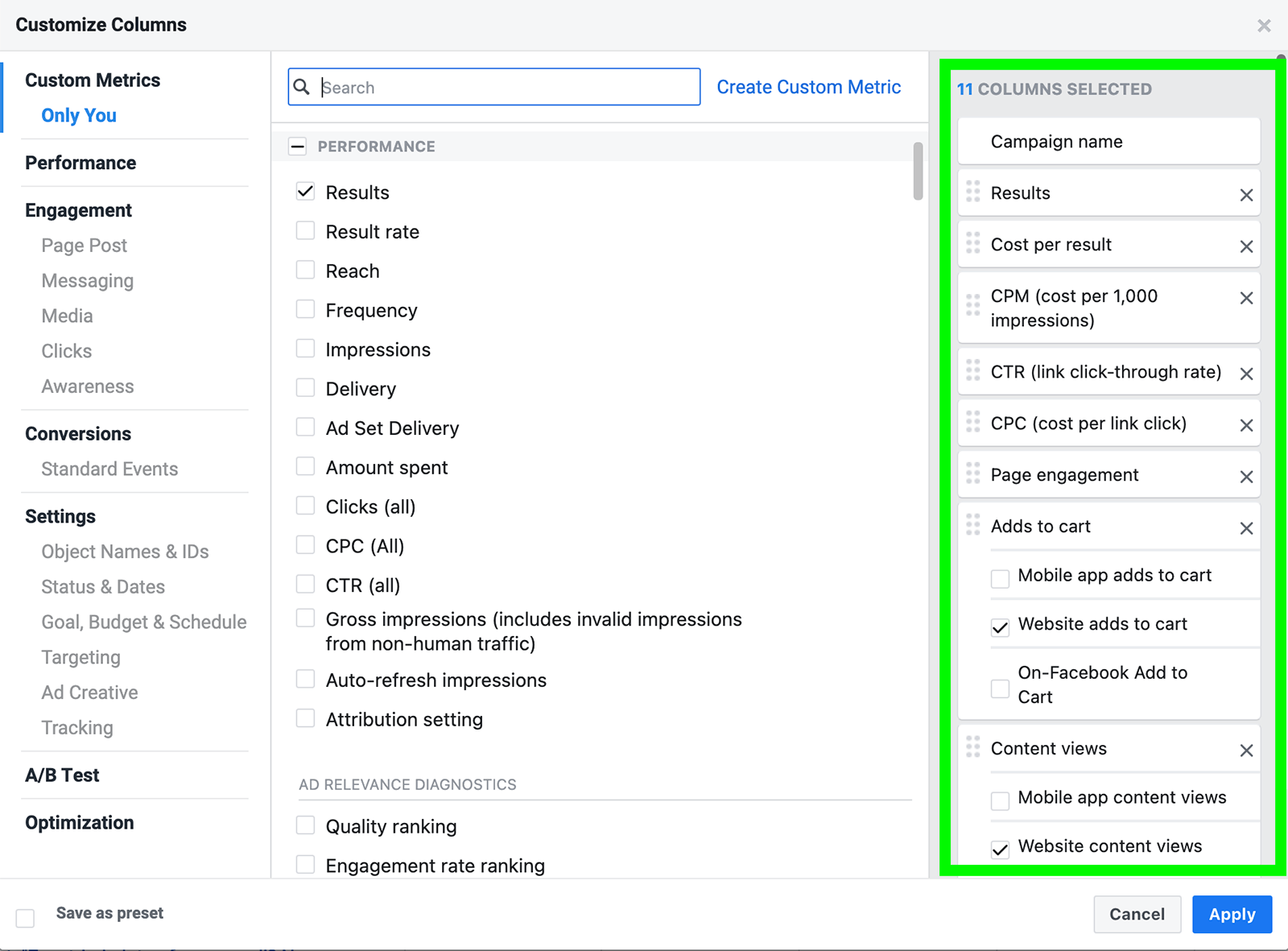
Finally, click the Create Custom Metric link to start tracking conversion rate. You can create a formula by dividing the number of conversions by the number of clicks. Keep in mind you can create a separate conversion rate metric to reflect each campaign objective.
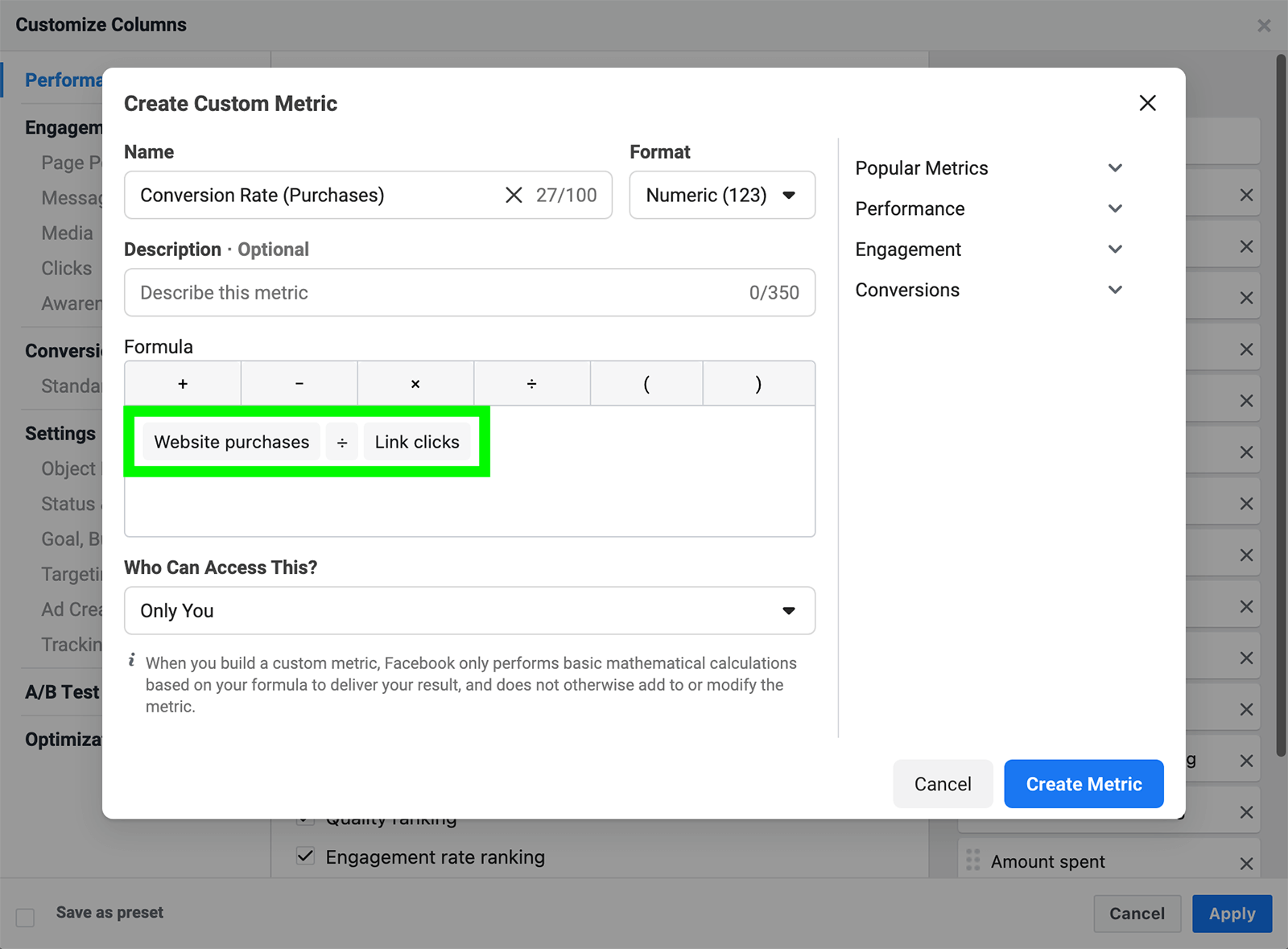
Then click the Save as Preset box in the lower-left corner of the window and give the table a unique name. Once you save the view, you can find it in the Columns drop-down menu so you can reuse the same table every time you check your Instagram ads.
With these metrics at your fingertips, you can answer common questions about your Instagram ad performance:
You can also compare current ad performance to past results:
If you don’t have a lot of past data or if you want to look at the bigger picture, you can also compare your ad sets to industry averages.
If your campaign is running on Instagram only, then you can use your custom tables to view the key metrics for any campaign, ad set, or ad with one click. But if your campaign is running on Facebook, Instagram, and the Audience Network, then you have to take another step to filter out all non-Instagram results.
Click the Breakdowns button and select either Platform or Placement. With the former, you can see all campaign results on Instagram. By choosing the latter, you can see more granular results by feed, Explore, Stories, and so on.
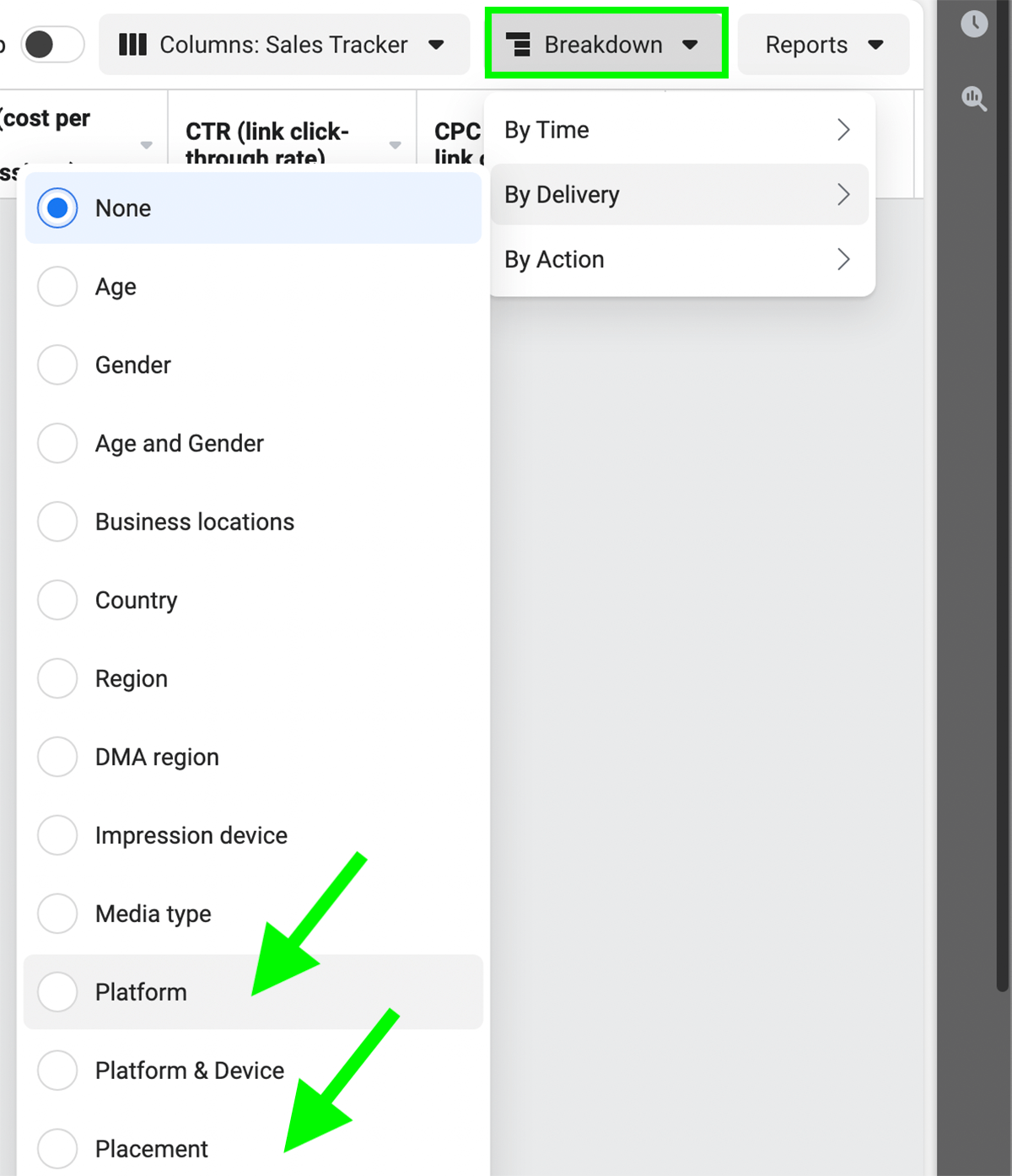
Ads Manager tables are ideal for providing a campaign snapshot at a given moment in time or for a set time frame. For example, you can use custom table views to check key metrics for the day, week, or month.
But if you want to look for patterns or map changes over time, charts are much more helpful than tables. Although clicking the Charts icon in the upper-right corner of Ads Manager automatically translates your data into a visual format, this feature doesn’t let you add or save custom metrics.
To create time-saving charts, select your custom table view in Ads Manager and click the Reports button. When the drop-down menu opens, select Create Custom Report. The metrics you added to the table view automatically appear in the report.
To track changes over time, select the Trend view and choose which metric you want to chart.
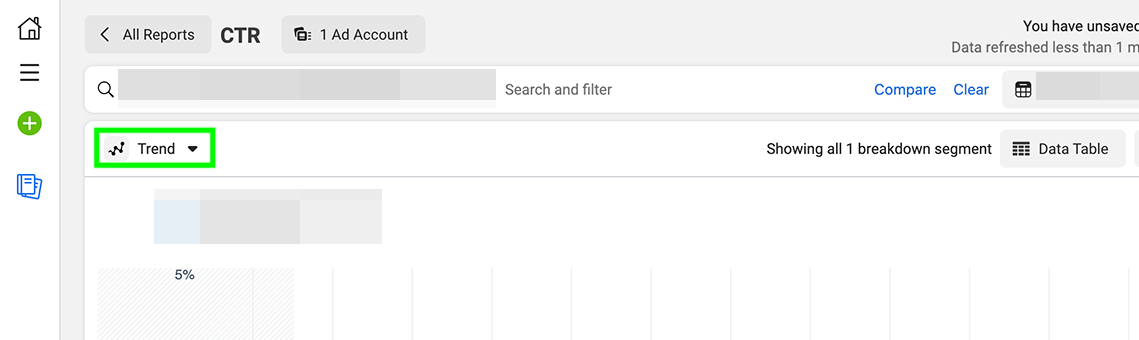
For example, you may want to see how CTR, CPM, or conversion rates have changed over the week or month.
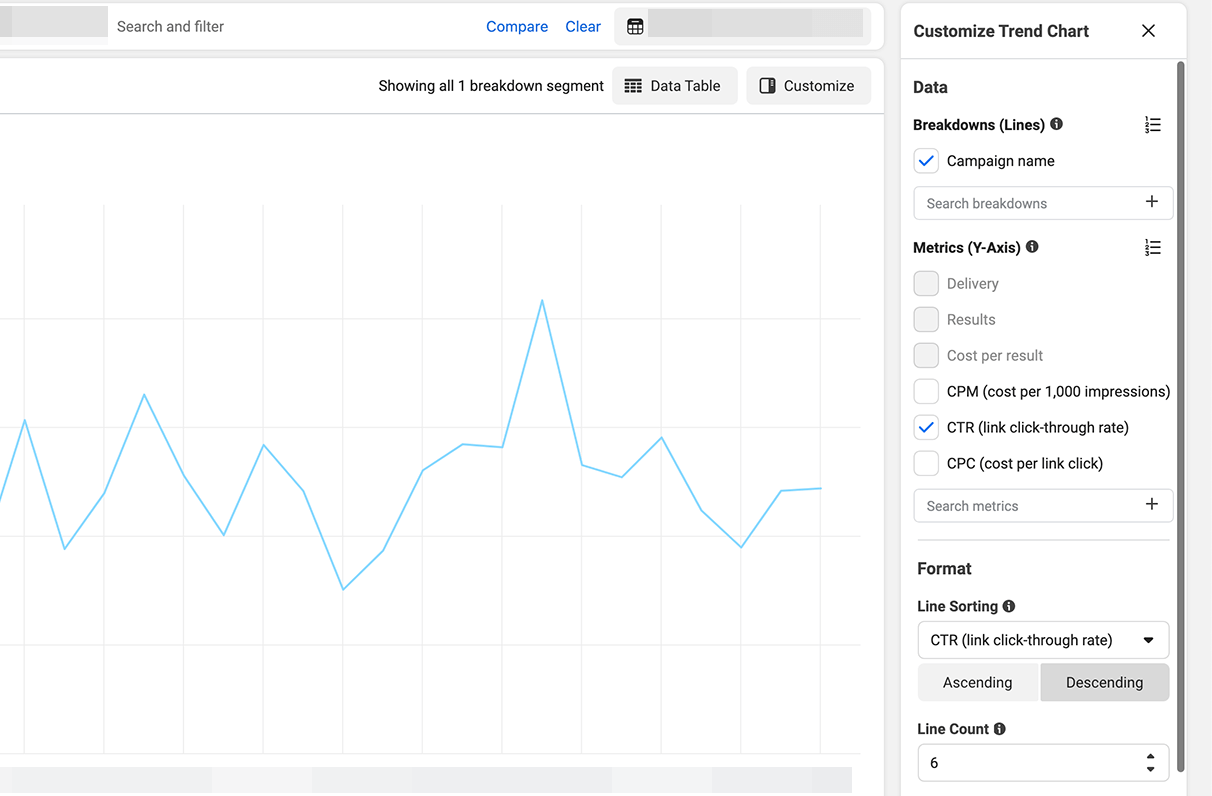
If your campaign is running on multiple platforms, be sure to add the Placement breakdown to your chart. Then uncheck all non-Instagram placements to filter the results.
You can click the blue Save As button to create a separate saved report for each metric. To reuse these charts, go to the Ads Reporting tab and choose any saved report. Select the campaign and time frame, and you can start analyzing the results right away without having to reconfigure the display or start from scratch.
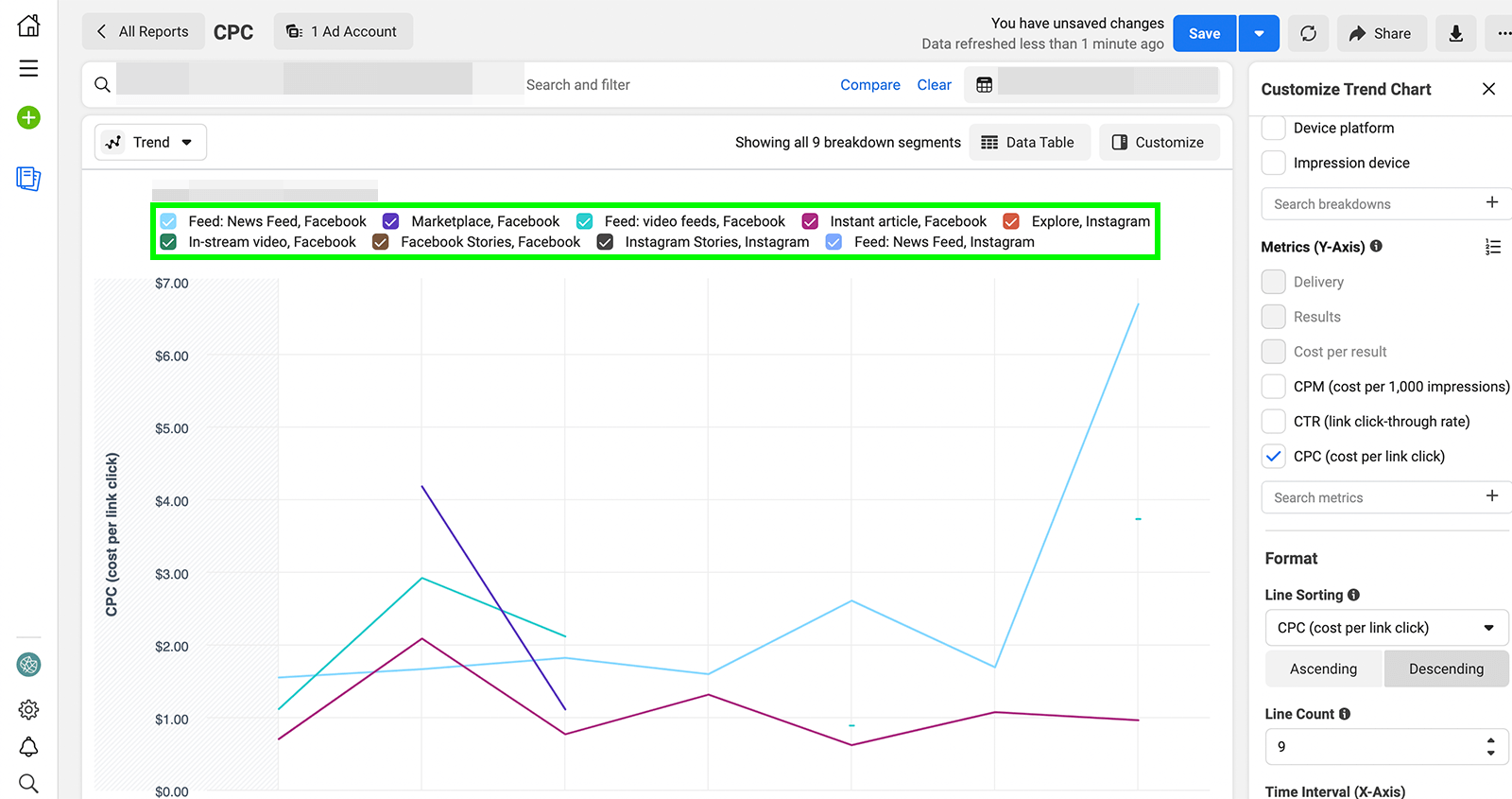
Now you can identify patterns and pinpoint shifts in campaign, ad set, or ad performance. That means you can determine when your Instagram ads started to hit their stride or when performance began to decline, which are key steps toward optimizing your Instagram campaigns.
With tables and reports, you can easily see campaign performance in the moment or over time. In most cases, that’s all you need to identify a major issue efficiently or confirm your Instagram ads are delivering as expected.
But when you want to learn why your ads are performing a certain way or how to optimize them, you need more information. To get more insightful campaign data, use the Breakdown feature.
To access breakdowns, open your Ads Manager account and select one of the custom table views you’ve created. Then click the Breakdown button and select one of the options from the drop-down menu. In addition to platform or placement, you can distill data by:
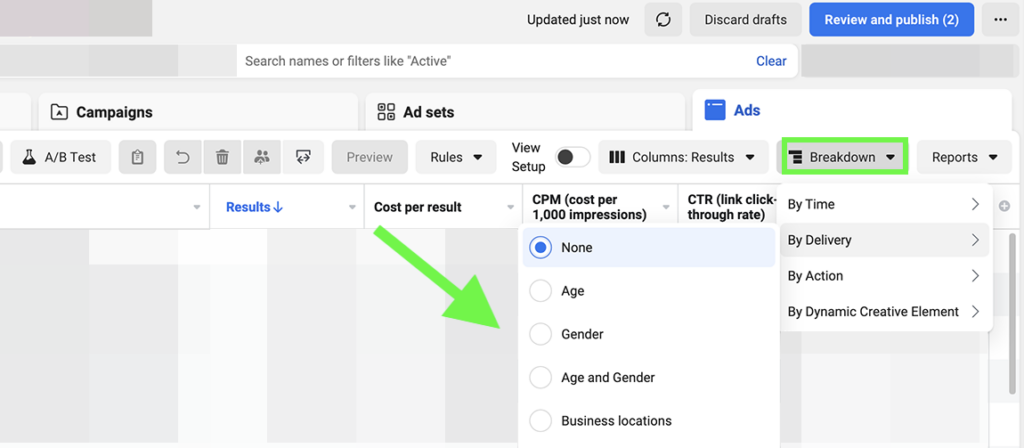
Using this data, you can get a better sense of what kinds of people, devices, platforms, and placements are driving the best results.
Are people in a certain region converting far more often than the rest of your target audience? You may want to focus a bigger percentage of your ad budget on people in that area. Is Instagram Stories driving far more clicks than feed placements? You may want to consider running an ad set with Stories placements only.
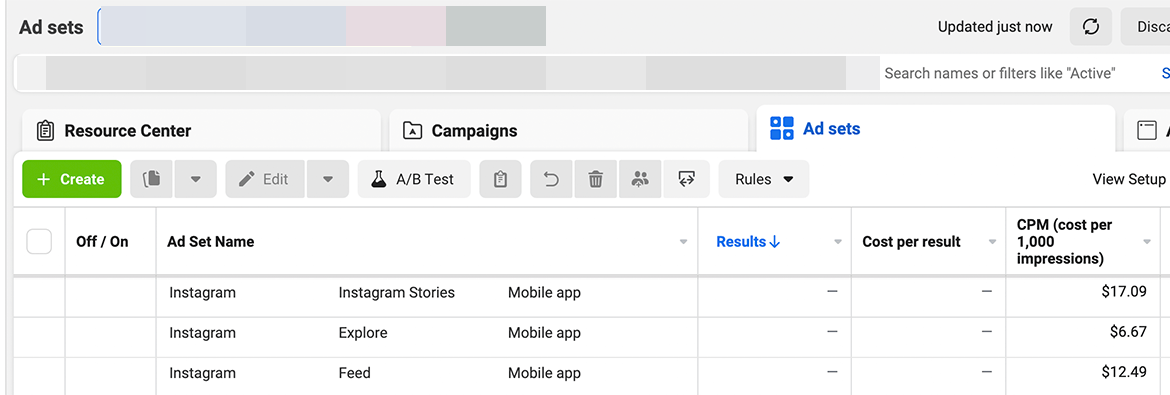
As useful as these insights are, it’s important to know that Ads Manager does have some limitations. Due to iOS-related privacy updates, Ads Manager provides breakdown data for in-app metrics only. If your campaign targets results on your website or in your app, Ads Manager can only show breakdowns for metrics like CPM and CTR—not for content views, website purchases, or other third-party results.
Now you know how to access quick overviews, trend reports, and data breakdowns for your Instagram ads. But how often should you check campaign results in Ads Manager?
In many cases, you can check your Instagram ads less often than you might think. Use these guidelines to create a basic Instagram ads review schedule:
As you can see, frequent checks aren’t usually necessary. When ad sets are in the learning phase, delivery and results are likely to fluctuate significantly. That means checking ad sets every hour may lead to an inaccurate view of campaign performance. Attempting to optimize campaigns during this window of time may compromise performance.
Once Ads Manager gathers enough data to move past the learning phase and optimize delivery, campaign performance is likely to even out. That means you can analyze your Instagram ads less frequently and make better-informed decisions about how to optimize performance.
To check your Instagram ads, you can open Ads Manager and review each ad set manually. But when you want to save time, scheduling reports may be a better idea. You can schedule any custom report template to generate automatically.
To automate the process, navigate to Ads Reporting and open the report you want to send. Click the Report Settings button to the right of the report title. Toggle the Schedule Email switch and choose when to send the report and who should receive it. Then repeat the process to schedule each report you need for Instagram ad analysis.
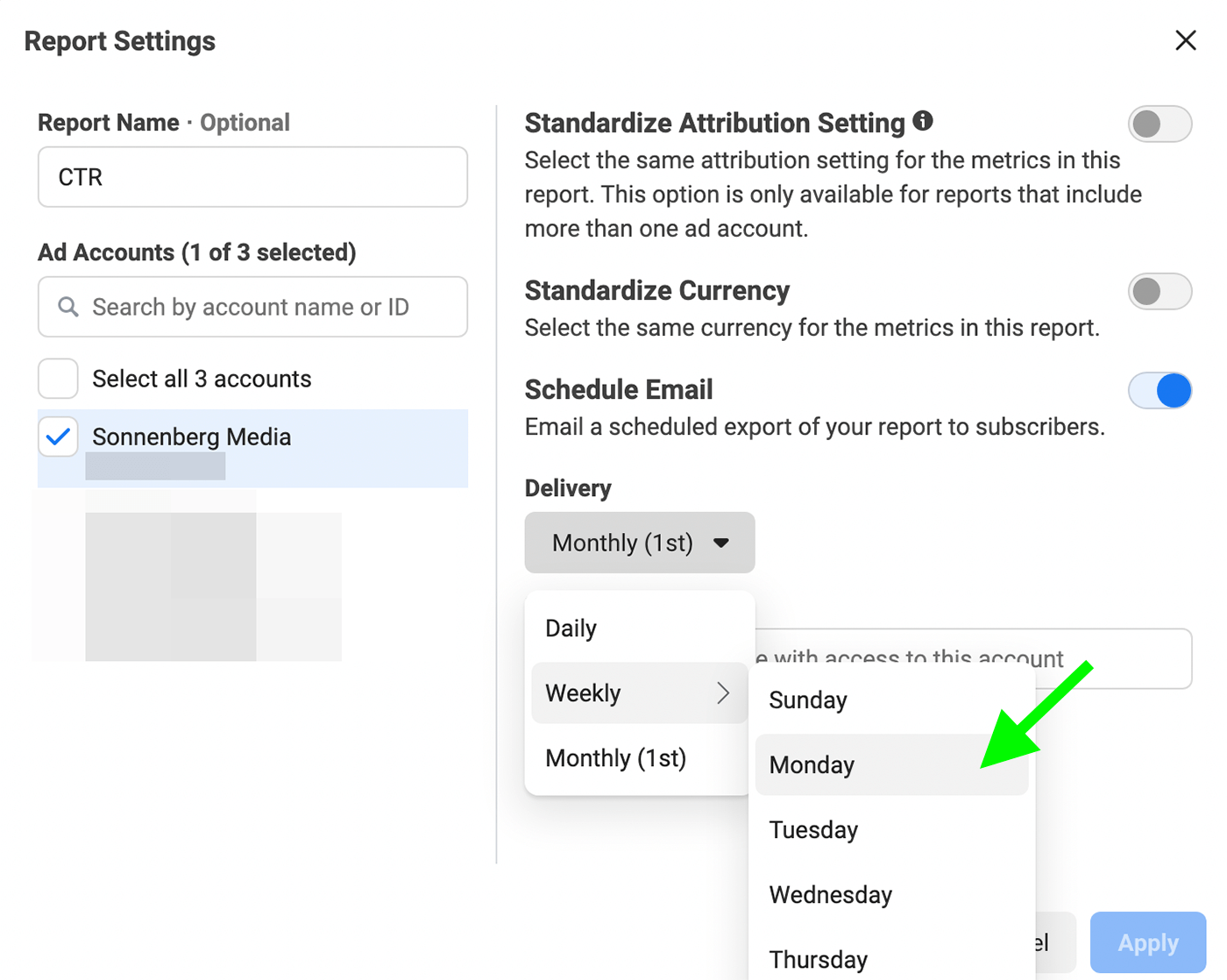
Before you step back to weekly or monthly Instagram ad maintenance, it’s important to set up automated rules for your campaigns. Although ad performance tends to even out after the learning phase ends, campaign results can still fluctuate over time, especially due to ad fatigue or seasonal competition.
To start optimizing your Instagram automatically, click the Rules button in Ads Manager or go right to Automated Rules in Business Manager. Then click to create a new custom rule that triggers when campaign performance declines.
Select Turn Off Ad Sets if you want the rule to apply automatically or choose Send Notification Only if you want to review manually. Then set the conditions. For example, you may want to shut off ad sets when the cost per result exceeds a certain amount or if the frequency gets too high. Finally, choose the time frame for the rule—from today to the last week to the last 30 days.
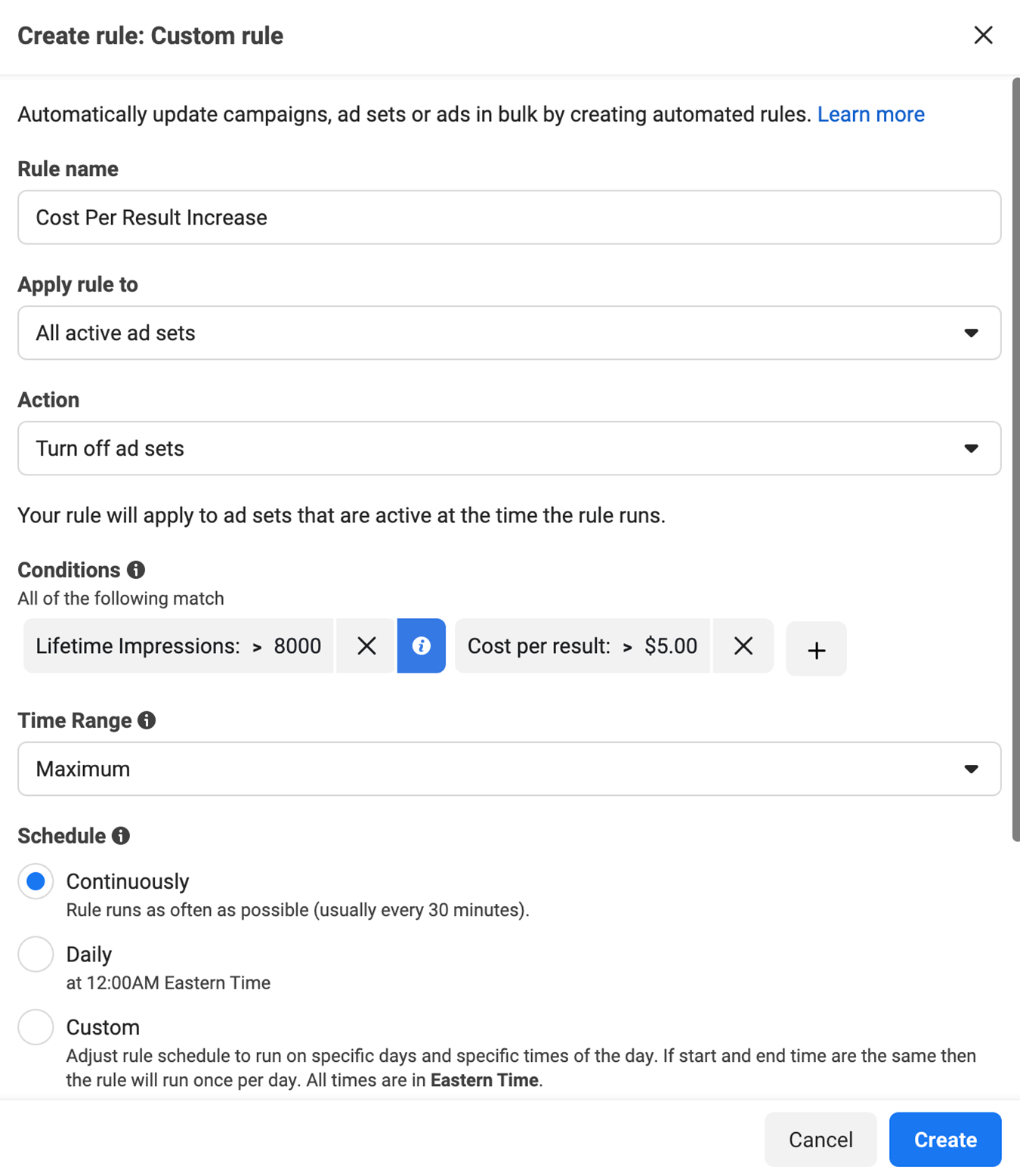
Now you can feel confident that your Instagram ads won’t get overly expensive or fail to meet campaign goals, even if you only check Ads Manager reports once a week at most. But what if you’re more concerned about missing opportunities to scale your campaigns? You can also use automated rules to scale Instagram ads automatically.
First, choose the conditions. For example, you may want to scale an ad set if cost per result falls below a certain threshold. Then choose the automated action. For example, to scale an ad set, you may want to increase the daily budget.
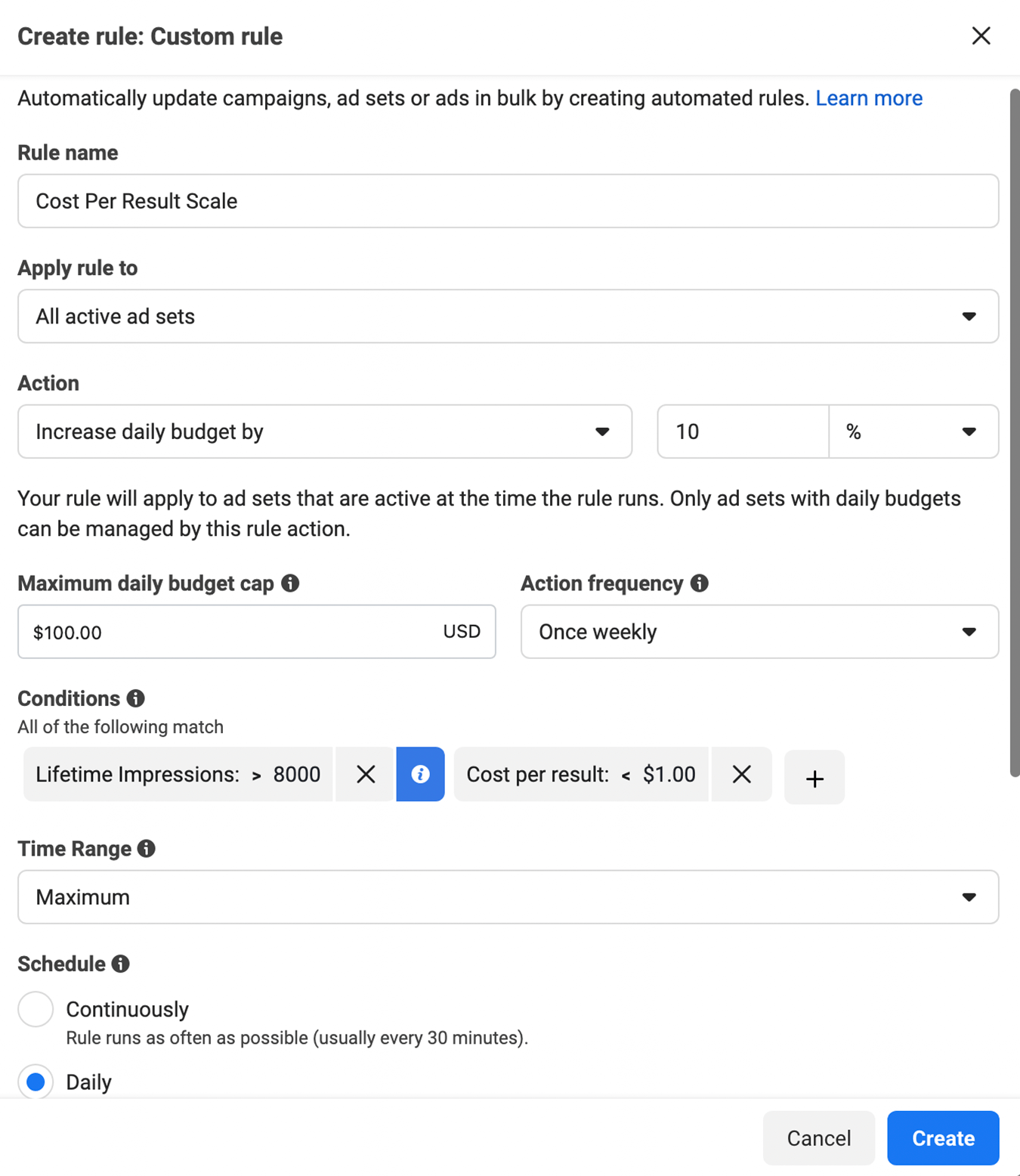
To prevent ad sets from overspending, you can set a maximum daily budget cap. You can also prevent them from scaling too quickly by increasing the daily budget by a modest amount. To avoid sending an ad set back to the learning phase, keep budget increases relatively low—such as 10% or 15% per week rather than 100% each day.
Now you know how to analyze and optimize Instagram ad campaigns to drive the best possible results. But what if you want to launch a new ad set to reduce ad fatigue in a long-term campaign or you want to see which ad sets perform best in a completely new campaign? Ads Manager’s split tests can answer your questions efficiently.
To get started, click the A/B Test tool in Ads Manager or go right to the Experiments panel. Choose two or more ad sets to compare, ideally with only one major difference between them. For example, you might choose ad sets with different creatives, audiences, or optimization events.
Then select the key metric to determine the winner of the A/B test. All options are cost-based metrics like CPC, cost per result, or cost per purchase to help you achieve the highest possible return on ad spend (ROAS).
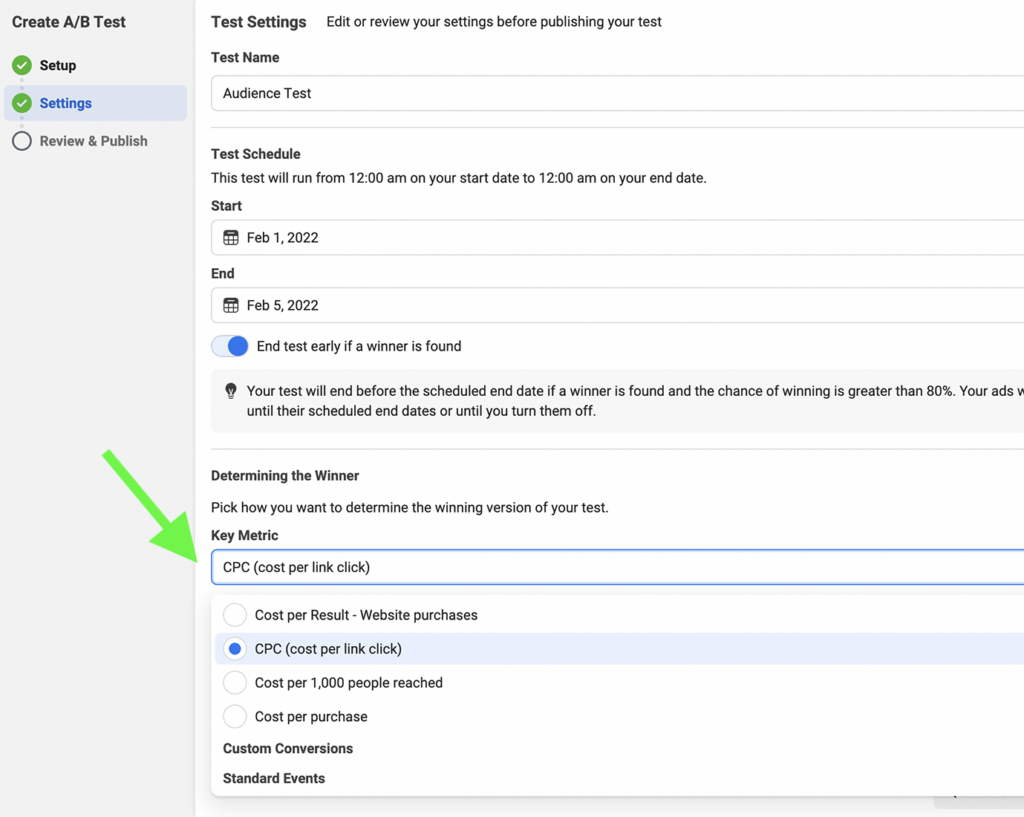
Once the test concludes, you can find the results on the Experiments tab. Did one audience, placement, or creative far outperform the other? You can use your insights to create more effective Instagram ad campaigns. Don’t hesitate to keep testing new ideas to ensure you’re always using the latest data and making the best decisions for your ad account.
Analyzing and optimizing Instagram ads can be incredibly time-consuming and resource-intensive. But it doesn’t have to be either. With automated rules, A/B tests, and streamlined reporting, you can analyze and optimize Instagram ads efficiently so you can get better results in less time and with fewer resources.



Simply provide your email and we will contact you to get your free website.